Updating your Home Address and Phone Number in Student Central
- Login to my.fsu.edu with your FSUID and password.
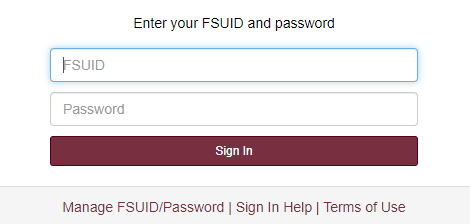
- Click the SC icon to enter the Student Central portal.
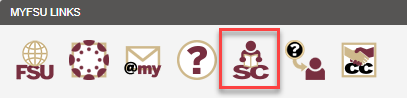
- Click the "My Info" tile.
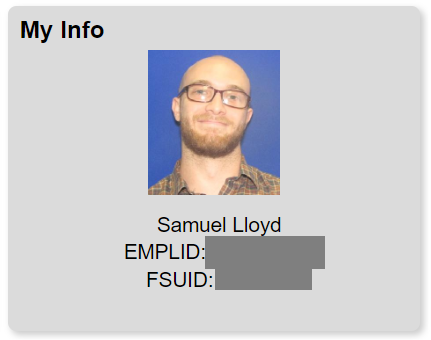
- Click "Addresses" on the left side menu.
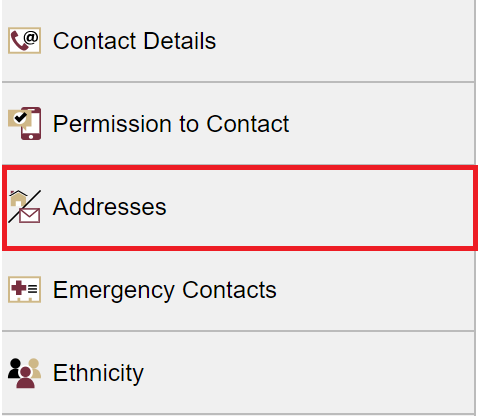
- Click the + sign to add a new home address or click the current address to edit.
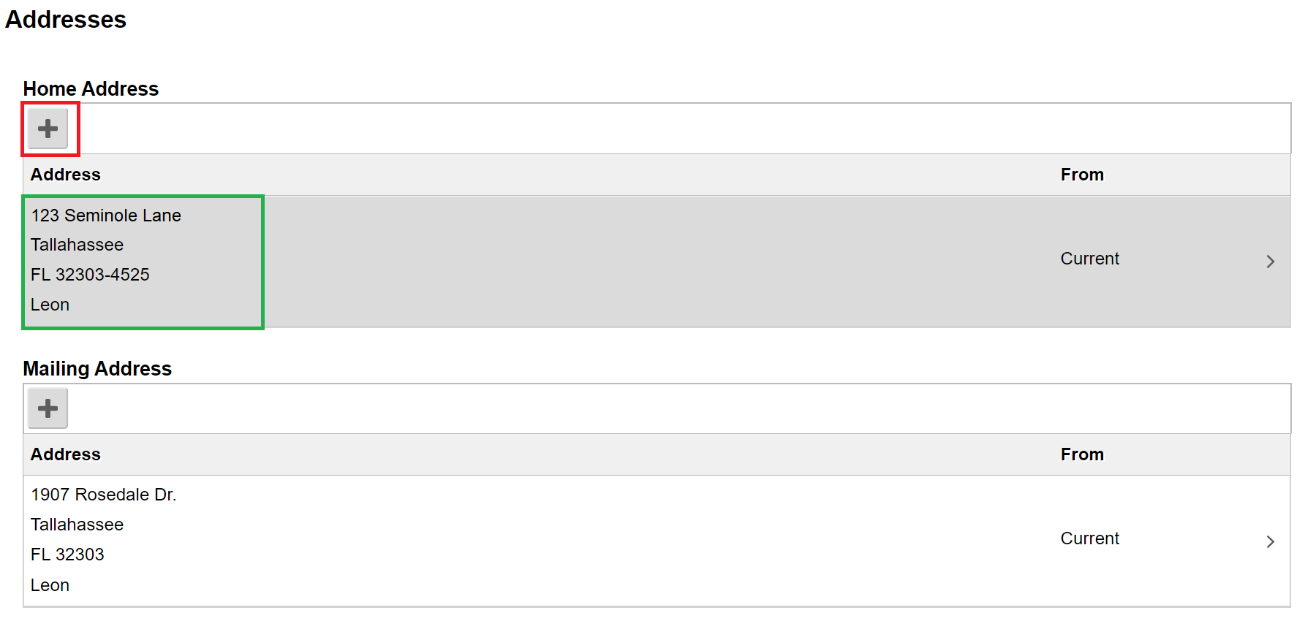
- Update the address with the appropriate physical location information (not a PO box) and click "save".

- Click "Contact Details" on the left side menu.

- Click the plus sign to add a new number or click on any row to make revisions to currently stored phone numbers.

- Enter the information and select "preferred" and "enable texts" if applicable, then click save. Do this for


