How to Apply to Graduate
- After navigating to your Student Center, click the My Academics tile and expand the Graduation tab in the left-hand menu. Click Application for Graduation.

- When the Application for Graduation page appears, review the degree(s) you would like to apply for graduation for and change the Select to Apply button from No to Yes, then press the Apply button in the lower-right corner to continue.
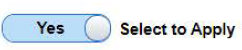
- When the Step 1: Graduation Term page appears, it will indicate the"current" graduation term you are applying for. Please review and then click the Next button in the top-right corner.

- When the Step 2: Diploma/Degree Name page appears, your name that will appear on the diploma will be reflected. If you are satisfied, then click the Next button in the top-right corner.

* If a Degree name is already listed and you would like to update it, select the Degree name and you can update it. Click the Next button in the top-right corner.
*If you would not like to use your Primary name for the diploma and would like to add a Degree name, click on the Add Name button.
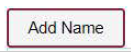
A message will appear. Select Yes to add a new name.

A box will appear to add a new degree name. When satisfied, click Accept, and then you will see the new name selected.
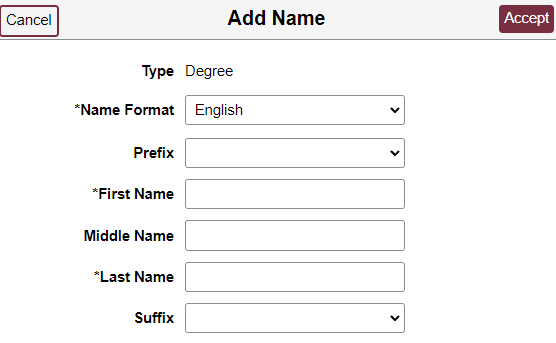
Click the Next button in the top-right corner to continue.
- When the Step 3: Address page appears, it will reflect the address your diploma will be sent to. If you are satisfied, then click the Next button in the top-right corner.
[INSERT next.png HERE]

* If a Diploma address is already listed and you would like to change it, select the Diploma address and you can update it. Click the Next button in the top-right corner to continue.
*If you would not like to use your Home address for the diploma and would like to add a Diploma address, click on the "+" button.

A message will appear. Select Yes to add a new address.

A box will appear to add the new diploma address. When satisfied, click Accept, and then you will see the new address selected.
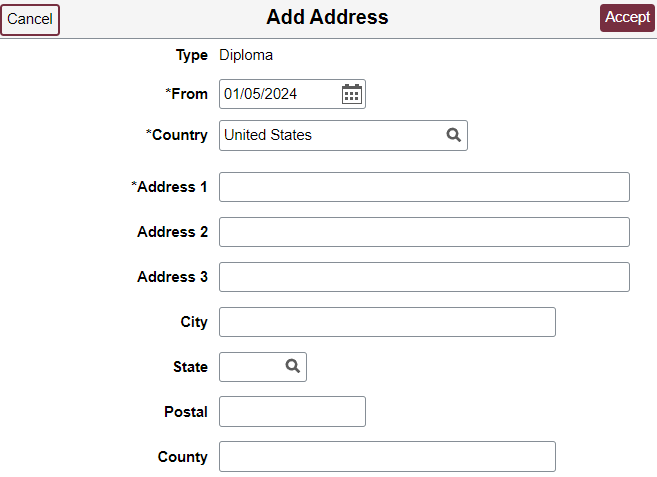
Click the Next button in the top-right corner to continue.
- When the Step 4: Contact Details page appears, it will reflect your official FSU email address and your preferred phone number in the system. Click the Next button in the top-right corner to continue.

- When the final Step 5: Submit page appears, click the Submit button to finish. You are now applied for graduation!.
*For any changes "during the semester" to the diploma name or address, you can return to this Application for Graduation.Change the Select to Apply button from No to Yes, then click the Edit button in the lower-right corner to continue to Steps 2 (Diploma/Degree Name) and Step 3 (Address) to update them. Once updated, be sure to progress to Step 5 and submit the new edits.

*For any changes "after the final week of the semester" to the diploma name or address, please email the graduation department at graduation@fsu.edu.

